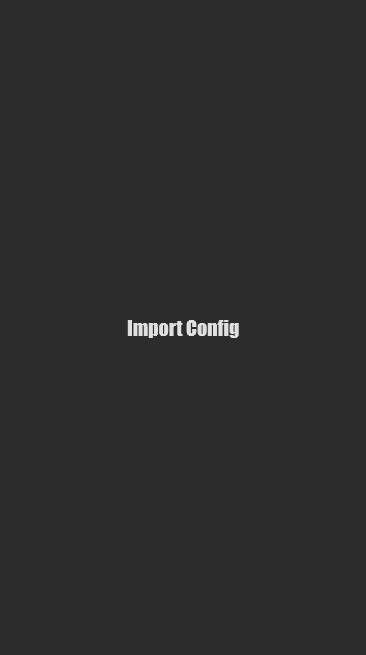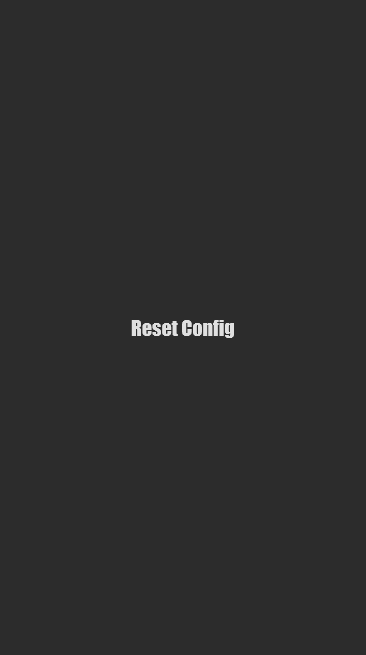Import Configuration
To import a configuration file into ZIVPN:
- Click on the 3 Dots Dropdown Icon: Access the dropdown menu from the main interface.
- Open Config Menu: Select the 'Open config' option to browse and import a file from your phone storage.
- Import from QR Code: Use the 'Import from QR Code' option to scan a ZIVPN QR code configuration.
- Import from Clipboard: Use the 'Import from Clipboard' option to paste a configuration directly from your clipboard.
Export Configuration
To export your configuration from ZIVPN:
- Save Config Menu: Access the 'Save config' option from the dropdown menu.
- Choose Export Format: Select one of the following options:
- File (.ziv): Save the configuration as a `.ziv` file.
- Clipboard: Copy the configuration to your clipboard.
- QR Code: Generate a QR code for the configuration.
- Extra Features: You may also set extra features such as:
- Block Root Devices
- HWID Lock
- Set Expiry
- Custom Admin Message
Reset Configuration
To reset your configuration to default settings:
- Reset Config Menu: Access the 'Reset config' option from the dropdown menu.